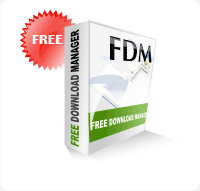
What is Free Download Manager?
Free Download Manager is a light-weight, powerful and easy-to-use application. It is designed for downloading files and whole web sites from any remote server via HTTP, HTTPS and FTP. Free Download Manager makes it possible to avoid many problems related to downloading:
Connection instability. When the downloading process is interrupted you needn't start from the beginning again. Free Download Manager can resume broken download from where it was interrupted saving your time, nerves and money. Some servers do not support download resuming, but Free Download Manager will warn you about it allowing you to decide on downloading.
Connection speed. Free Download Manager splits files into several sections and downloads them simultaneously, allowing you to use any type of connection at the maximum available speed.
In addition, Free Download Manager allows you: to organize downloaded files by their type, placing them in predefined folders; to schedule a list of downloads, allowing you to start and pause downloading files at the set time; to start several downloads at once and set the priority of each one; to adjust traffic usage for browsing the Internet and downloading files at the same time; to download whole web pages or even whole web sites with HTML Spider. You can adjust HTML Spider to download the files with specified extensions only.
New FDM version also lets you download files using BitTorrent protocol; download video from video sites; upload your files easily to share them with other people and operate the program remotely, via the internet.
System requirements:
In order to use FDM, you must have one of the following systems and one of the following browsers installed on your computer: Microsoft Windows 9x / ME / 2000 / XP / Vista 32 bit; Internet Explorer 5.0 and above.
download
